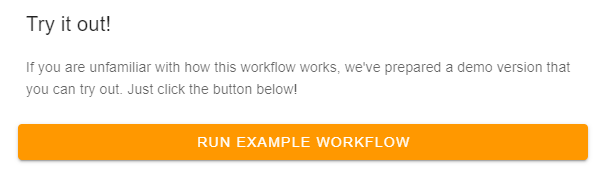# 🩺 QA test configuration
Some workflows you create will require a file as an input argument to the workflow. For these argument types, AWF allows you to add example demo files to your workflow, so that you can show an example set of inputs that are expected for your workflow.
The following sections will explain how to add a demo file to your workflow.
🙌 IMPORTANT
Demo files are also used for QA validation of the workflows to verify that the workflow is running as intended. So it's important to add a demo file to your workflow in order to validate that it is running smoothly!
# Registering demo files
Demo need to be registered with your workflow so that AWF it understands where to find them.
Right now this registration process is a two step process and requires support from the developer team.
# 1. Add File to S3
👨💻 GET HELP
This section will require support from the development team. Please reach out to the development team (opens new window) for help on getting your demo file added.
Go to AWS S3 and find the AWF bucket related to the environment (awf-backend-prod for production and awf-backend-staging for staging environments).
In the S3 Bucket, create a folder with the same name as the slug field in your workflow configuration. Then upload your demo file to this folder.
# 2. Register File in the Workflow Config
Now that the file has been uploaded to AWF, the path to the demo file needs to be registered in the arguments of your workflow configuration.
{
"name": "file",
"demo": "<slug>/<demo-filename>",
...
}
Where <slug> and <demo-filename> should be replaced with the slug name of your workflow and the filename of your demo file, respectively.
That's it! Now the demo file is registered in your workflow.
You can verify that the registration worked by clicking on the input node for your workflow, and clicking on the Download File button, as shown below:
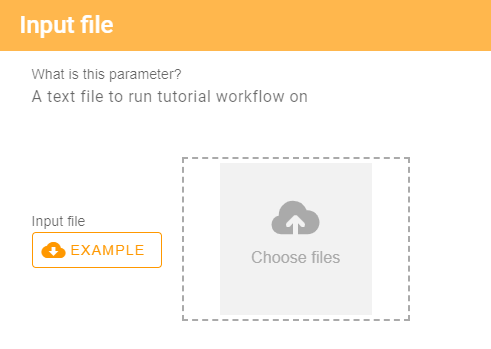
# ⚡ Run a Workflow with the Demo File
After you have added demo files to your workflow, you can click on the Run Example Workflow button in the Workflow Run view. This will run your workflow with the demo file that you added!